To edit the security settings of a folder, select the folder in the Reports Explorer and choose Edit from the File menu (if the menu is displayed), click the Edit button in the Reports Explorer toolbar or in the Home tab of the ribbon, or right-click anywhere in the Reports Explorer and choose Edit from the shortcut menu. The Edit Folder dialog appears. Note that you cannot edit someone else's Favorites folder.
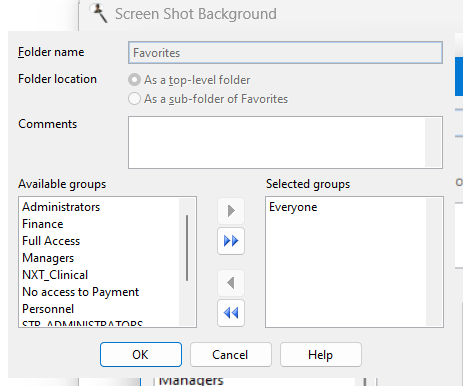
This dialog has the following options:
Folder name: the name of the folder. If you want to rename the folder, enter a new name. If you enter the name of an existing folder, an error message displays. You cannot save the folder until you have entered a valid folder name. Note that you cannot rename your Favorites folder.
Comments: specify any comments for the folder, such as the type of reports it contains.
Available groups: this shows which user groups do not have access to this folder.
Selected groups: this shows which user groups have access to this folder. By default, the Everyone group has access to a folder, so all users can see it. If you want only certain users to see it, remove the Everyone group from the Selected list and add the appropriate groups from the Available list.
Add: clicking this button adds the selected group in the Available list to the Selected list. You can also add the group by double-clicking it in the Available list, selecting it and pressing Enter, or dragging the group from the Available list to the Selected list. The group is removed from the Available list.
Add all: clicking this button adds all groups from the Available list to the Selected list.
Remove: clicking this button removes the selected group from the Selected list. You can also remove the group by selecting it and pressing Enter, or dragging the group from the Selected list to the Available list. The group is added to the Available list.
Remove all: clicking this button removes all groups from the Selected list, and adds them to the Available list.
Give at least one group access to the folder or it won't be available for anyone.
Once you finish selecting the options for the folder, click OK to save the changes. Click the Cancel button to cancel any changes you made.
© Stonefield Software Inc., 2025 • Updated: 01/20/21
Comment or report problem with topic
 Editing a Folder
Editing a Folder