The Series page has options to change the order of the series or change the title or chart type of a specific series.
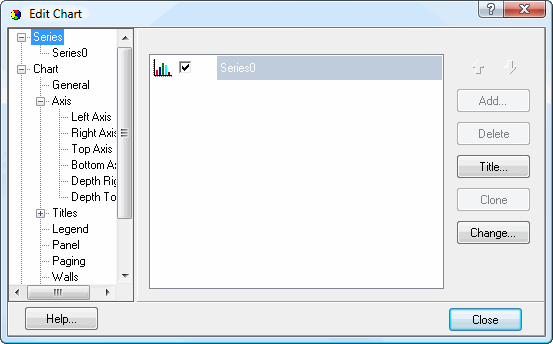
To rearrange the order of the series, select the desired series in the list and click the up or down arrow; these arrows are only enabled if there's more than one series. To change the title of a series (by default, the title is the value of the series, such as a year), click Title and enter the desired title.
Each series can use a different chart type. For example, one series can be a line chart while another is an area chart. Also, the Edit Chart dialog has many more types of charts available than the Chart Wizard. To change the type of a series, select the series, then click Change. The Gallery dialog appears, allowing you to choose from a wide range of chart types. The 3D option specifies that the chart should appear as 3-dimensional, while Smooth makes the chart look more professional.
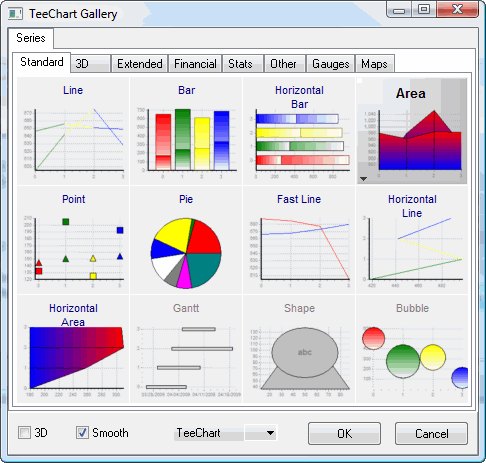
Clicking a specific series in the list at the left of the Edit Chart dialog displays the settings for that series. When you view the page for a specific series, you can select a different series either by clicking it in the same list or choosing it from the drop-down list at the top of the series page.
The types of settings available depend on the chart type for the selected series. See subtopics of this topic for the available choices for each chart type:
Area Series Page Bar and Column Series Page Line Series Page Pie Series Page Point Series Page
© Stonefield Software Inc., 2025 • Updated: 04/17/18
Comment or report problem with topic
 Series Page
Series Page