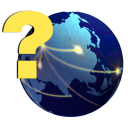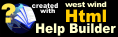Pre-Defined Reports
Pre-Defined Reports
Stonefield Query comes with several pre-defined reports. These reports are automatically added to your list of reports the first time you run Stonefield Query. You can delete any you don't wish to use. To re-add a pre-defined report you've deleted, choose the Import function, move into the Reports subdirectory, and select the desired report.
The following reports come with Stonefield Query.
Accounts Payable Details: This report prints a list of Accounts Payable Details by Company and shows how to print each group on a new page.
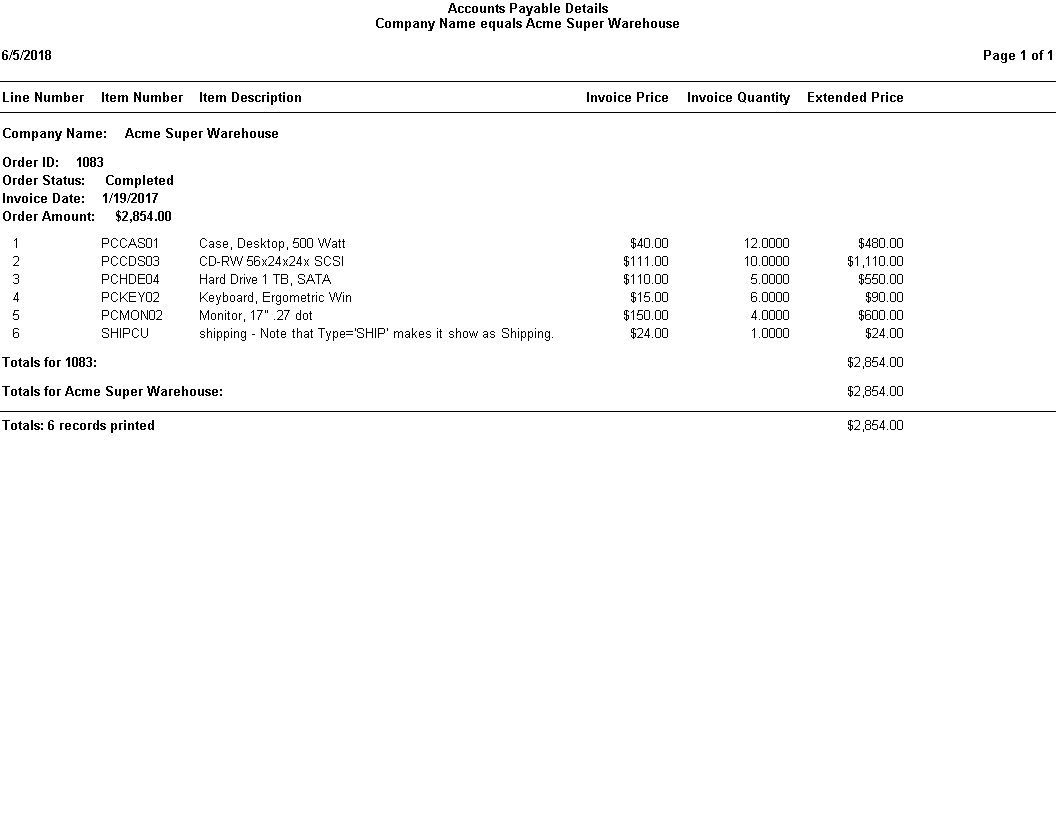
Company Address Labels: This report lists Company addresses in a Label format.
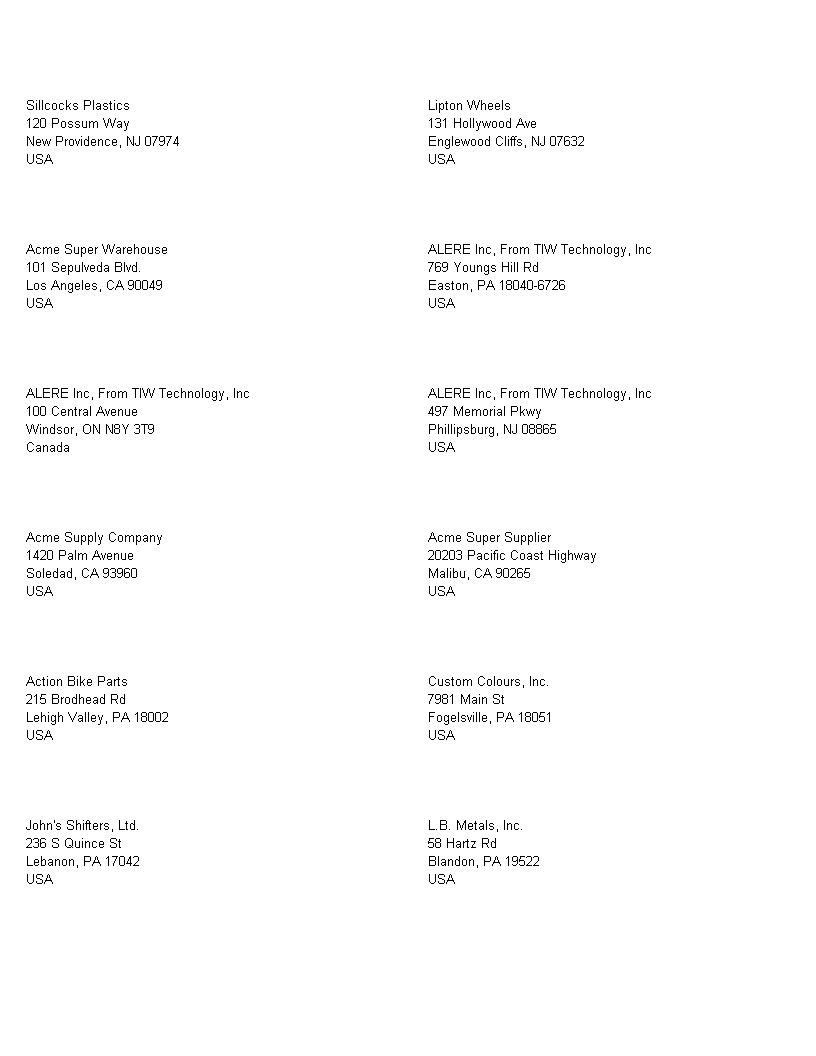
Company Order Amounts by Quarter: This report shows the sum of Order Amounts by Company broken up by Quarter.
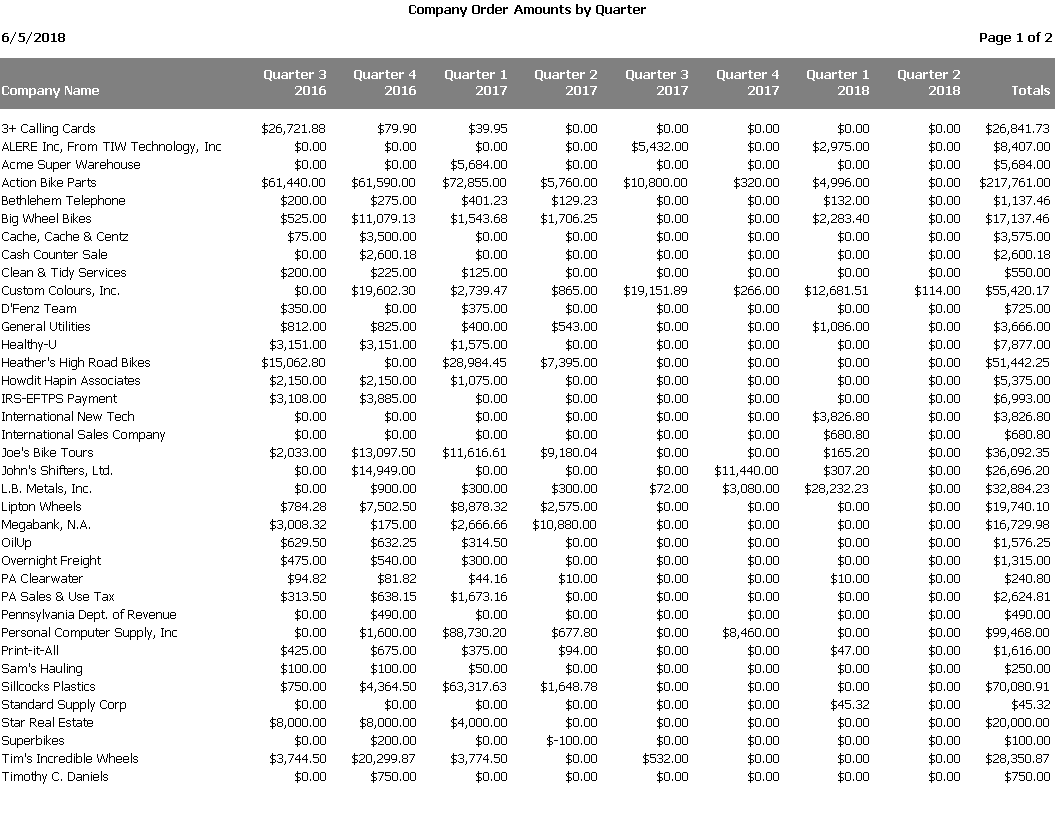
Custom Join: This report uses a custom join to only show those Companies that have Contacts listed. The default behaviour is to show all Companies even if they have no Contacts.
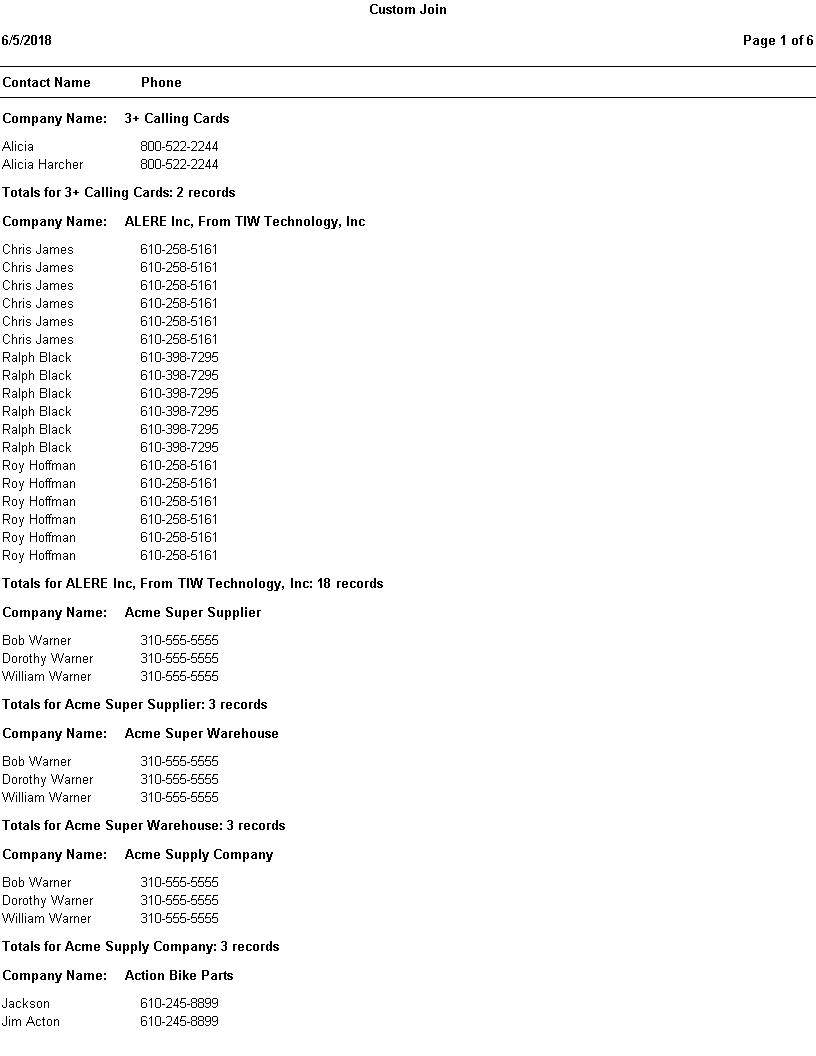
Customer Outstanding Balance Sort by Last Payment: This report shows outstanding balances for customers sorted by last payment.
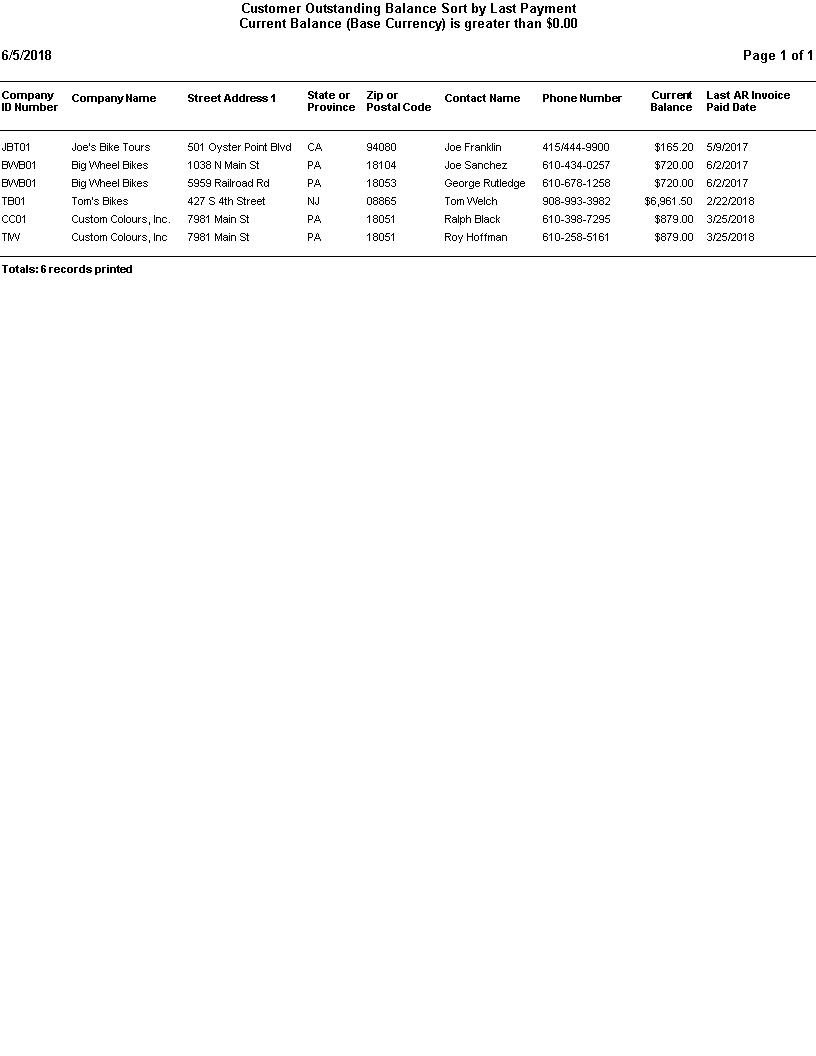
Customer Outstanding Balance Sort by Outstanding Amount: This report shows outstanding balances for customers sorted by outstanding amount.
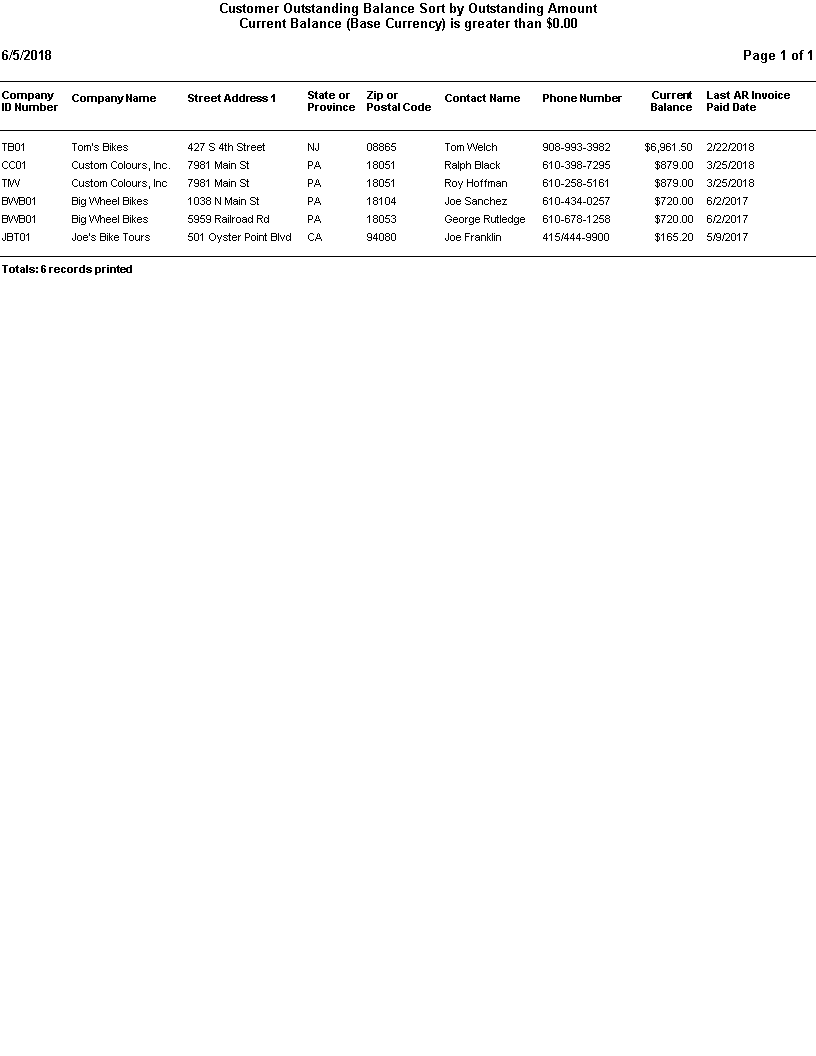
Date In Row: This cross-tab report shows how dates can be formatted in row fields as year, quarter, month, and so on. It also shows how templates can format the totals differently than the rest of the data.
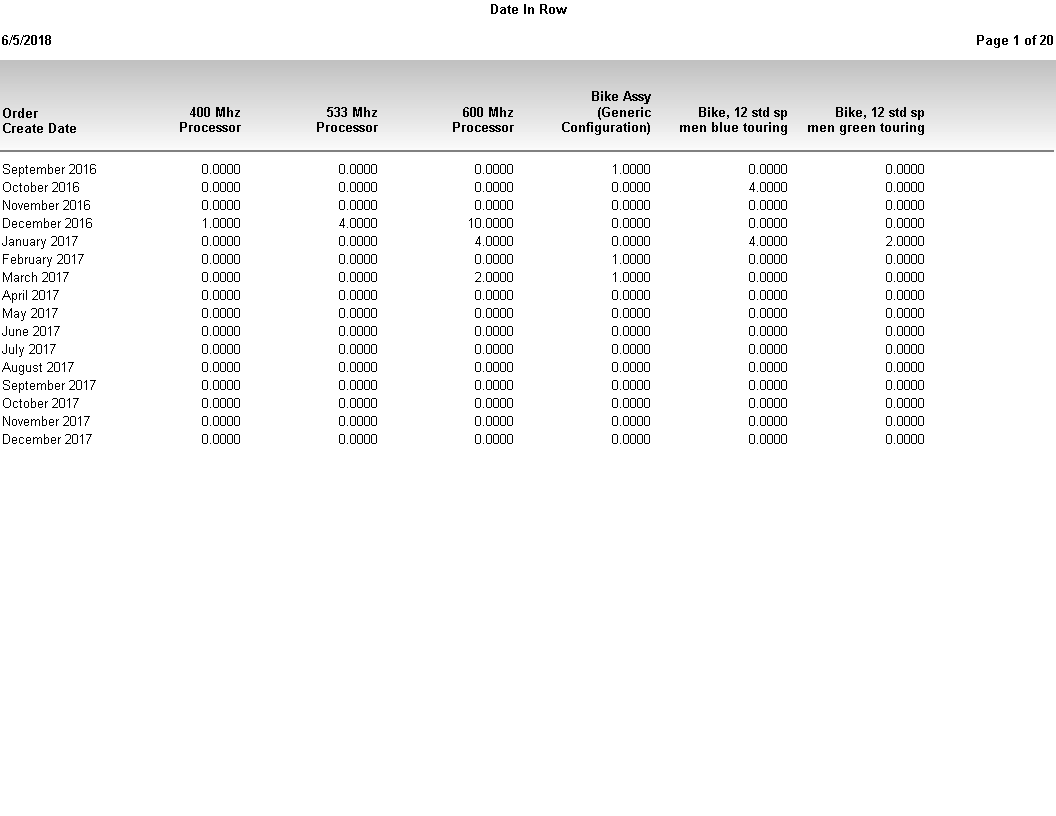
Drilldown Child - Company Activity: This report can be run on its own and will list Orders by Company or it can be run by running the "Company List - Drilldown Parent" report and clicking on a Company Name.
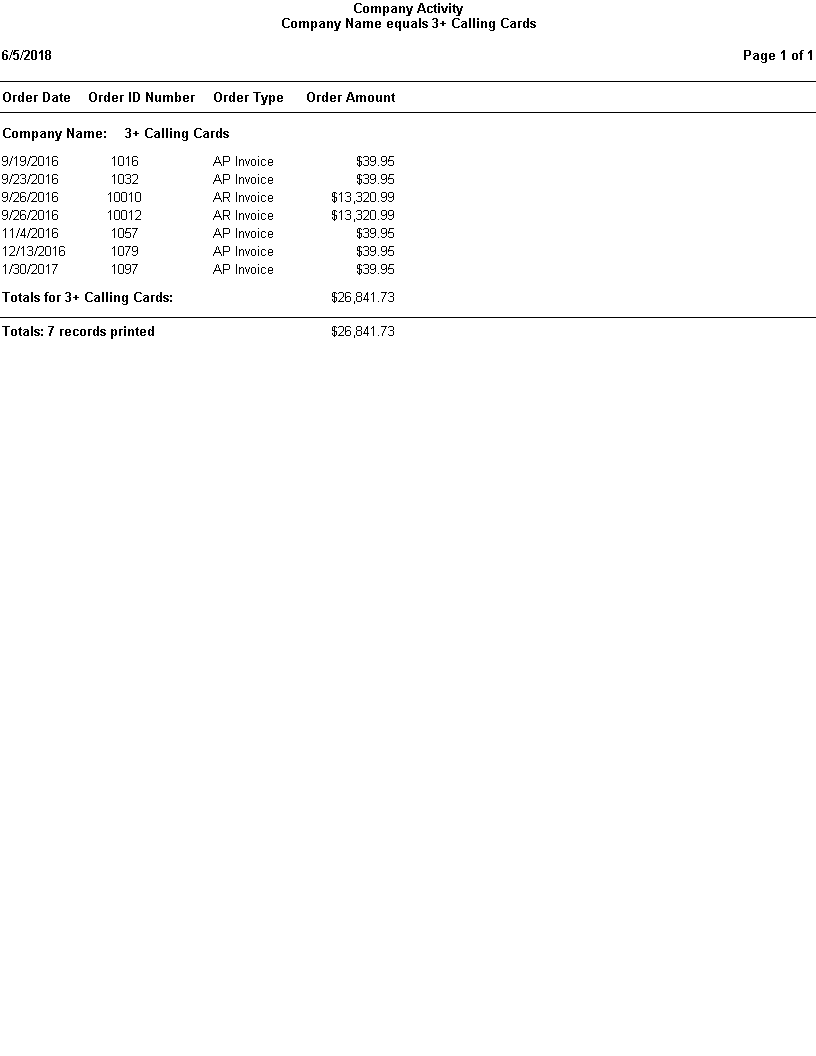
Drilldown Parent - Company List: This report demonstrates the drilldown features. Clicking the "Company's Website" field will automatically open your web browser. Clicking the "Email address" field will automatically open your Email program. Clicking the "Company Name" will automatically run the "Drilldown Child - Company Activity" report.
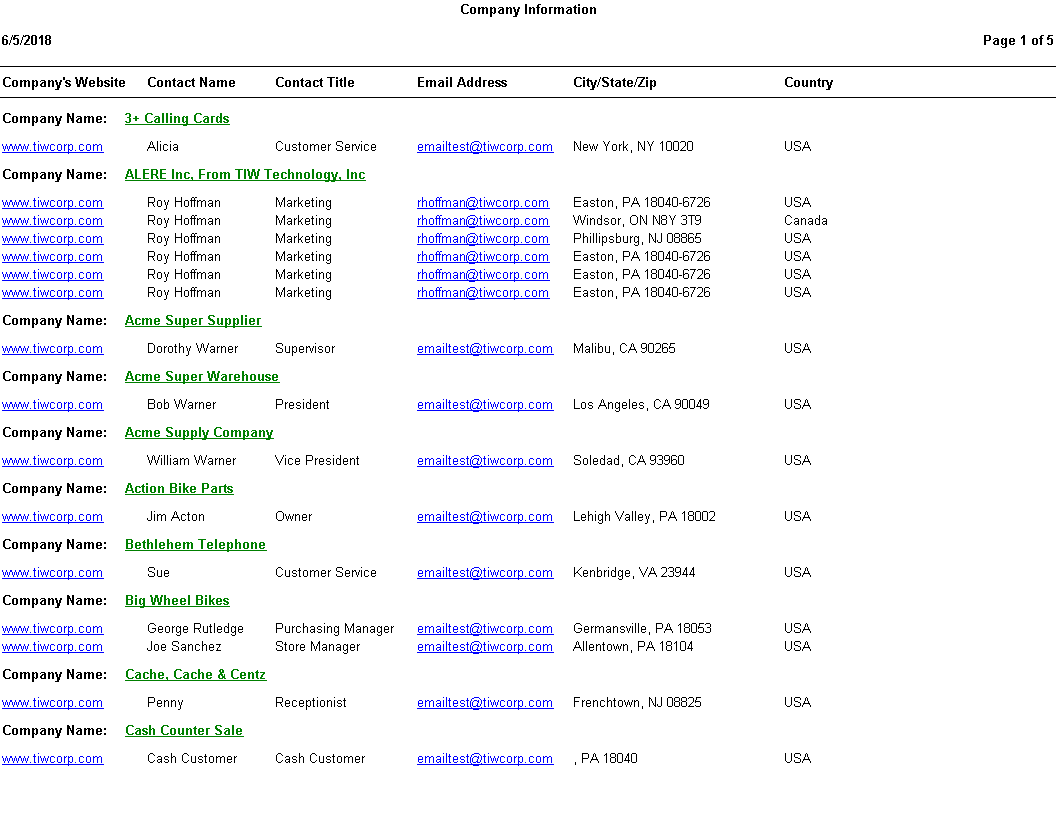
Finished Goods Configurations: This report lists all the Finished Goods Configurations.
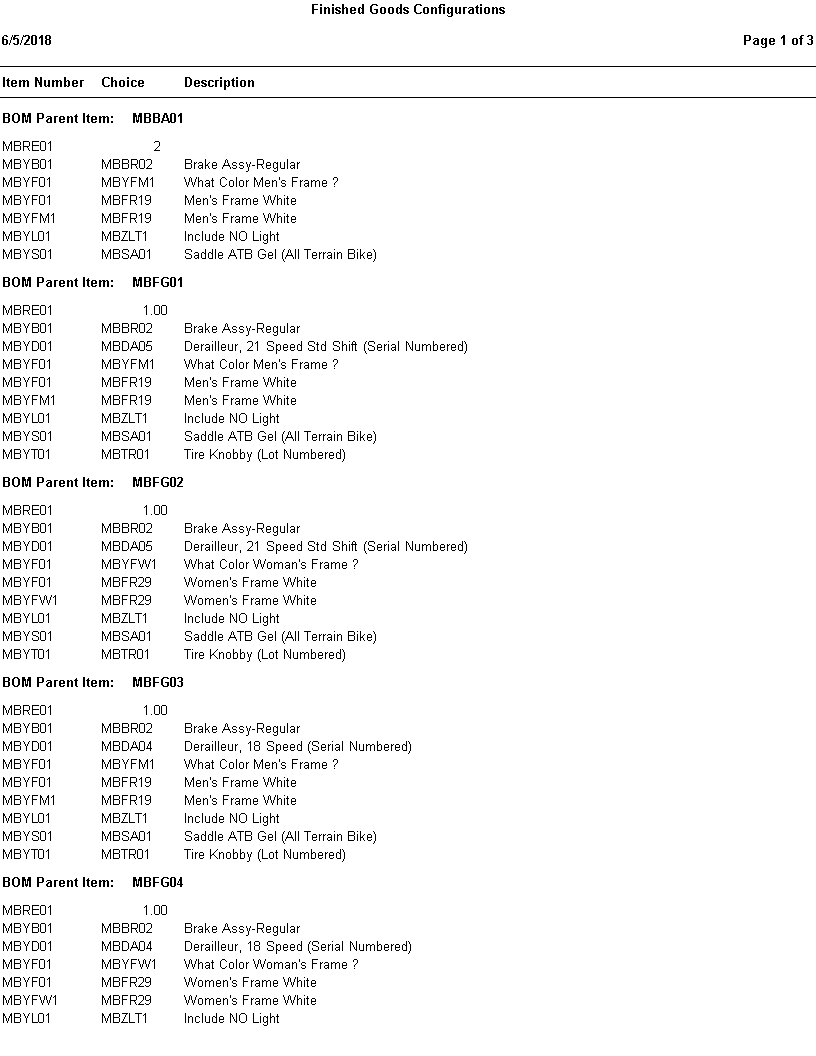
Gradients: This report is a simple list of Companies but also shows how gradients can be used in templates.
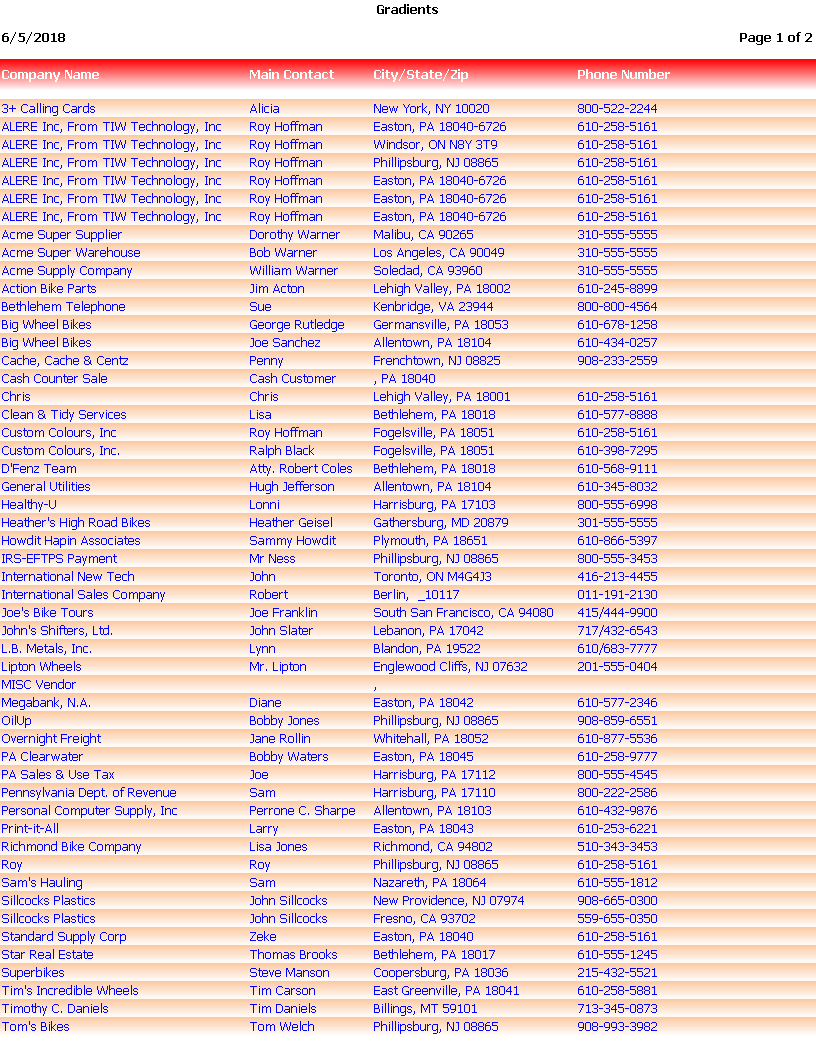
Grouped Series: This chart shows the new stack group option
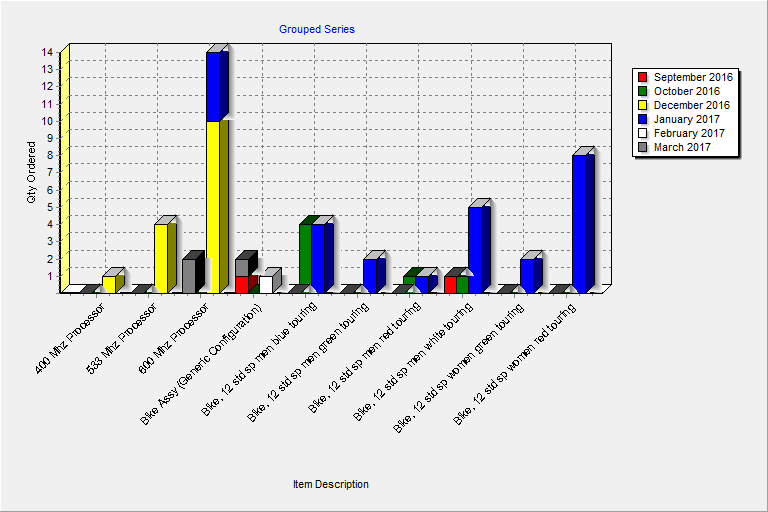
Most Recent Order: This uses the new highest summary type for date fields to show the most recent order for each customer
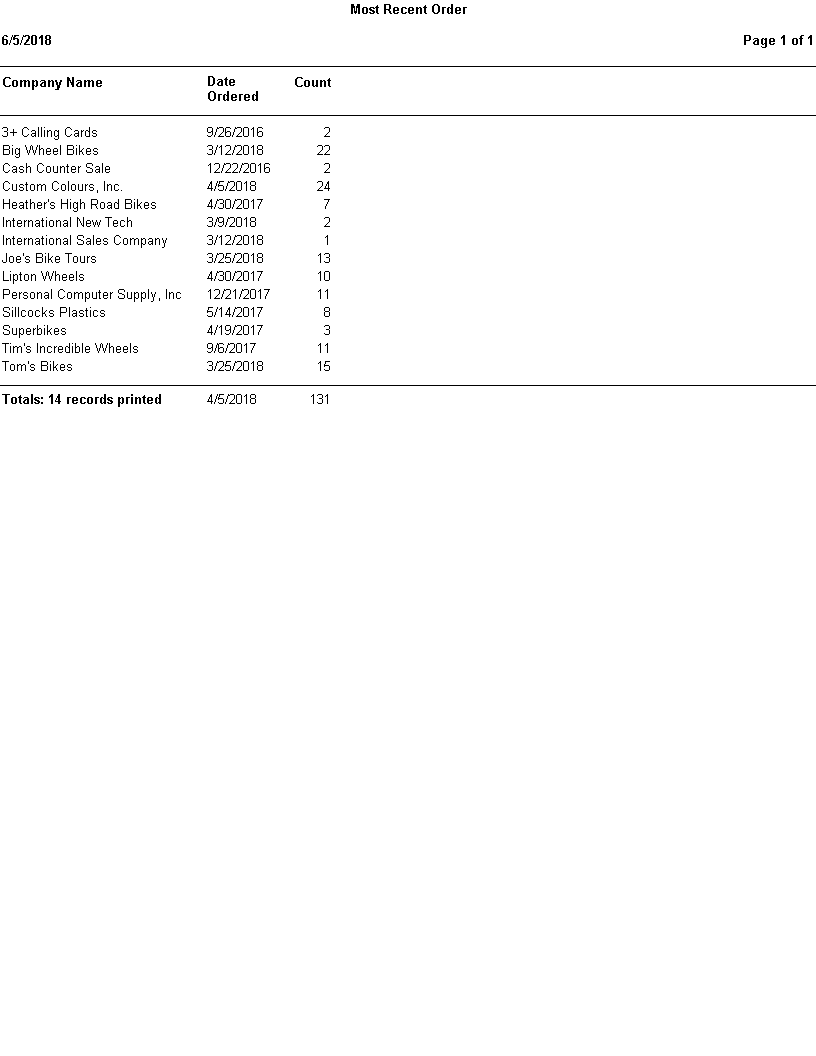
Order Amounts by Company: This report show a chart summing all "Order Amount's" by "Company Name".
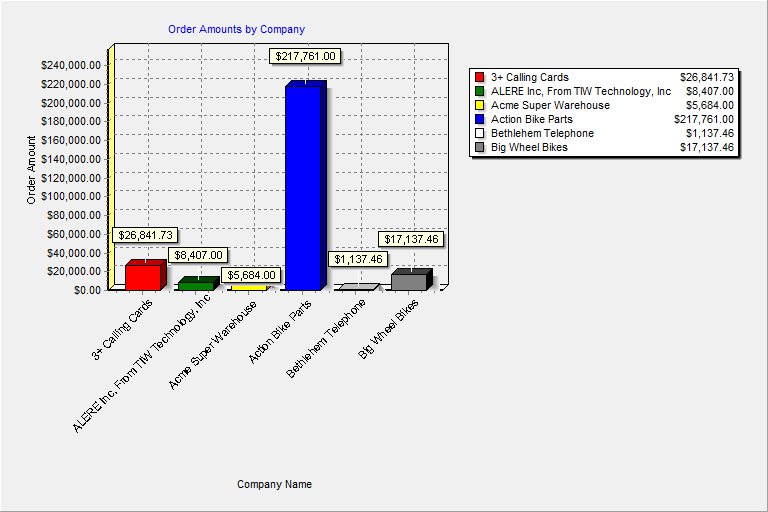
Other Slice: This chart shows the new "other" slice in pie charts that combine smaller values into a single group
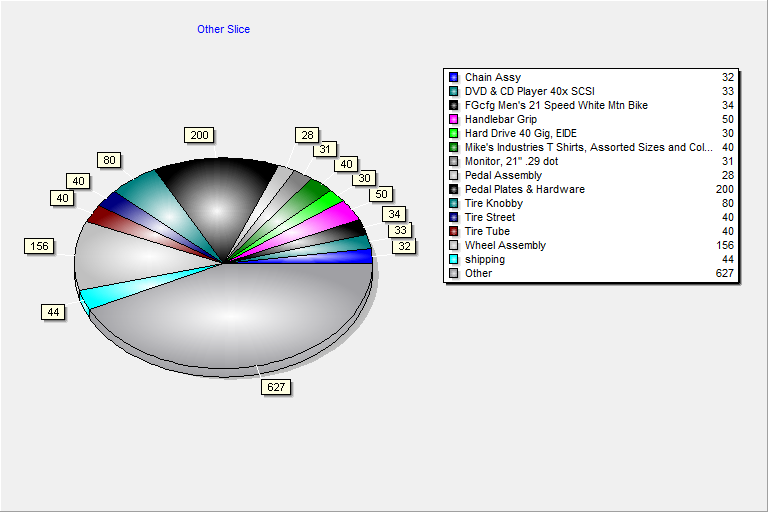
Stacked Series: This chart shows the new stacked series option
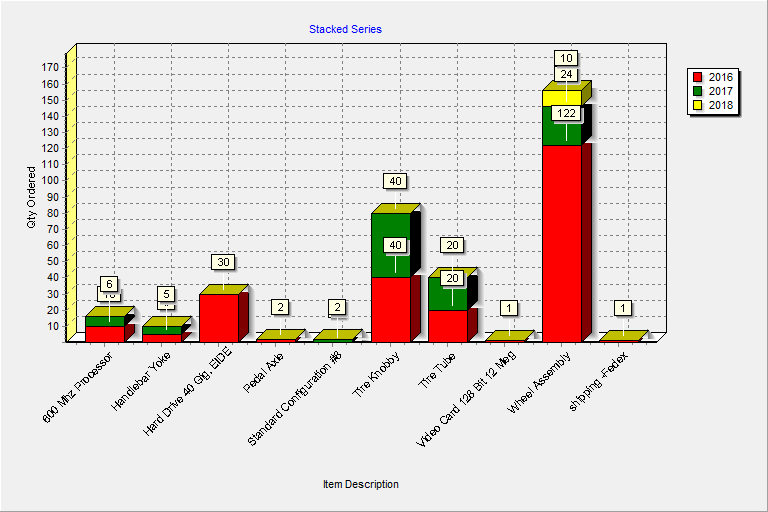
Tax Districts: This report breaks down Tax Rates by Tax district.
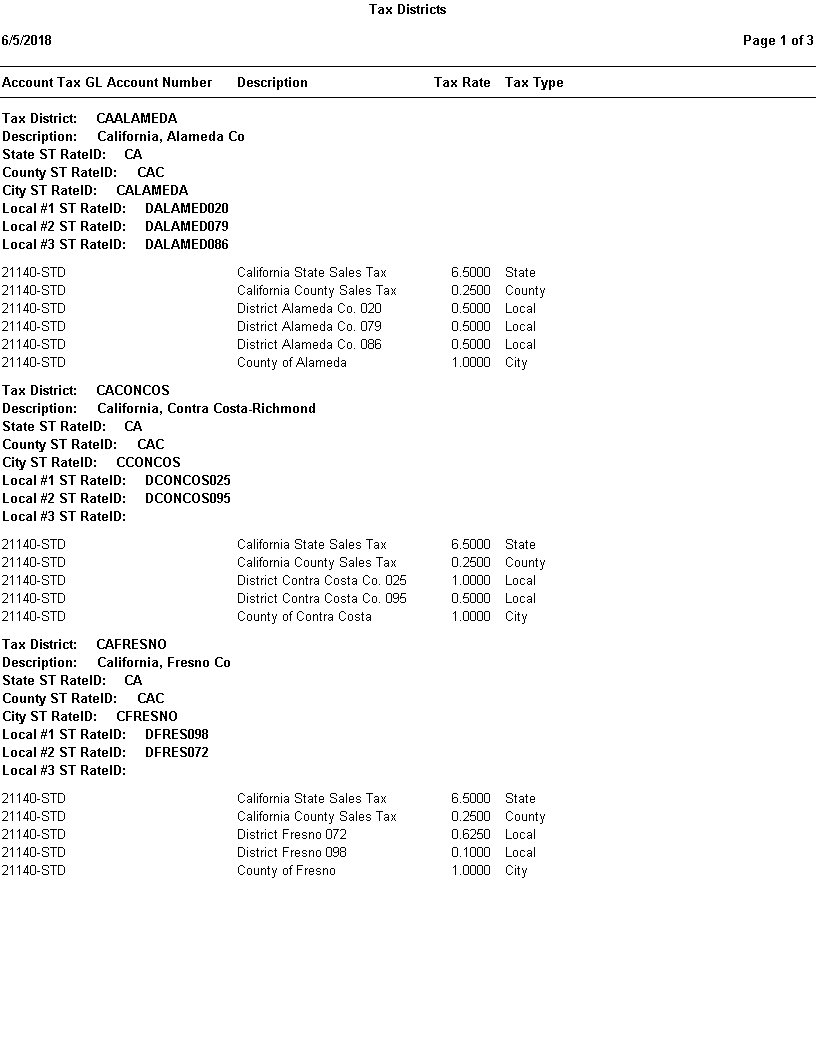
Top 10 Selling Items: This report prints the top 10 selling items from the Sales Order Line Items.
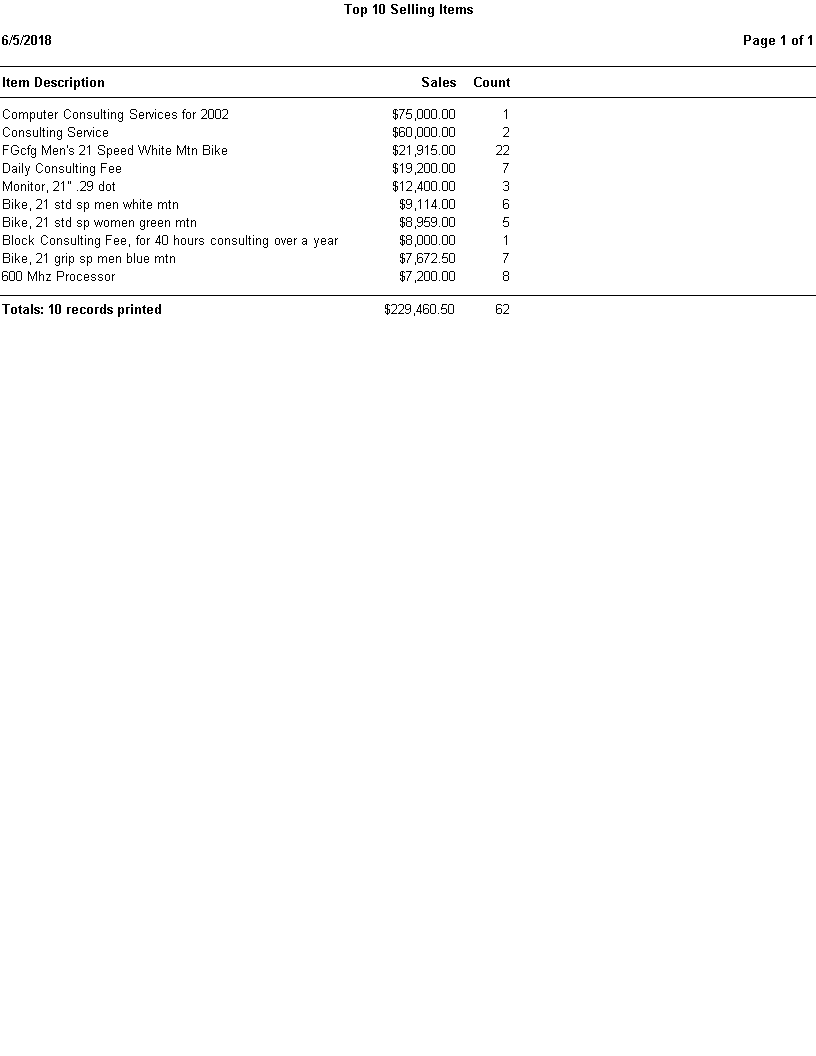
Unit Of Measure List: This report lists all Units of Measure (UOM) and the conversion factor between them.
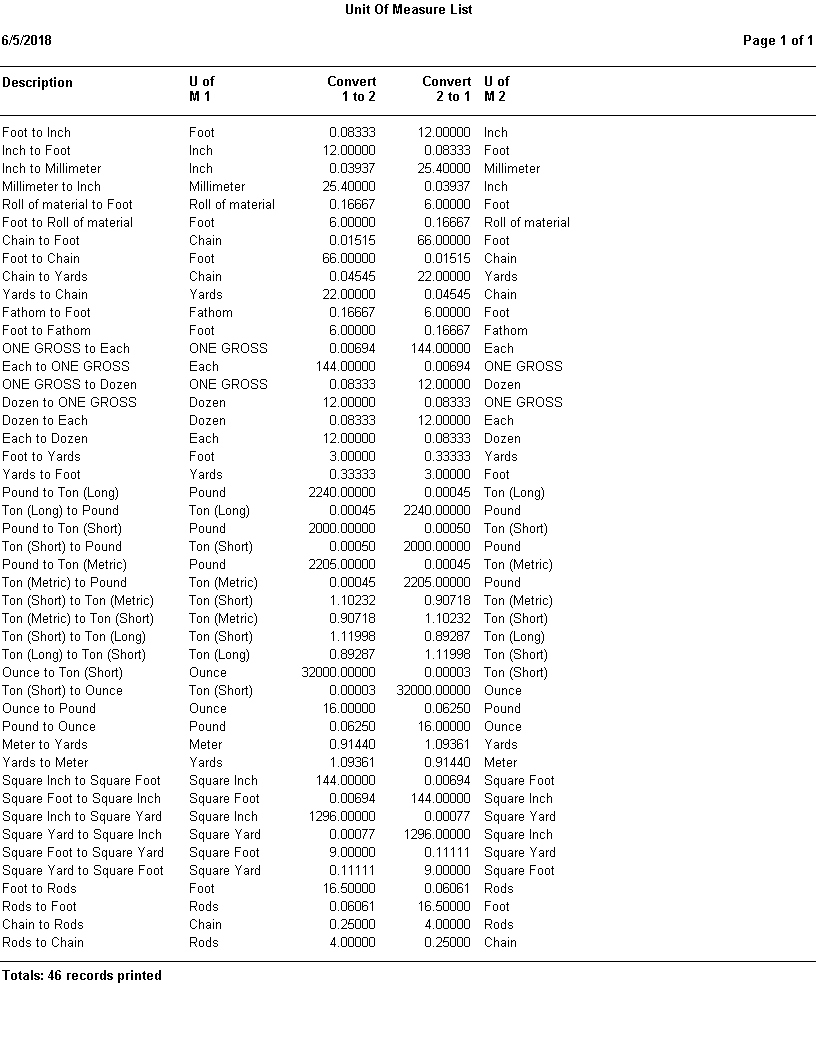
New in Version 6.0
Contacts Subreport.sfx: This is used as a subreport of Companies Parent to show which contacts belong to the current company.
Companies Parent: This report uses subreports to show which contacts and activities belong to each company. It also shows the new Stylish Blue template.
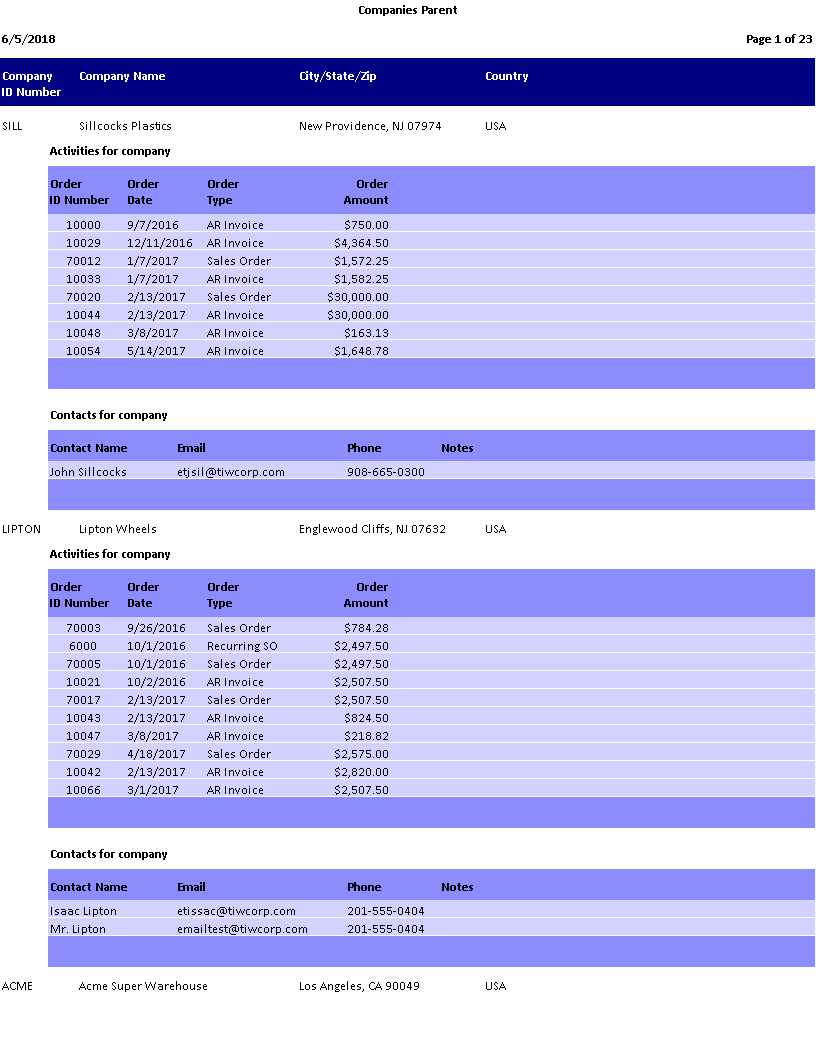
Activities Subreport.sfx: This is used as a subreport of Companies Parent to show which activities belong to the current customer.
Batch Report with Multiple Ask-at-Runtimes.sfx: This batch report includes two reports that have ask-at-runtime filter conditions on Invoice Date, but when you run the report, you're only asked once for the date range and those values are used for both reports.
Details for Linked Gauge.sfx: This is the report the Linked Gauge Report links to. It also shows the new Stylish Green template.
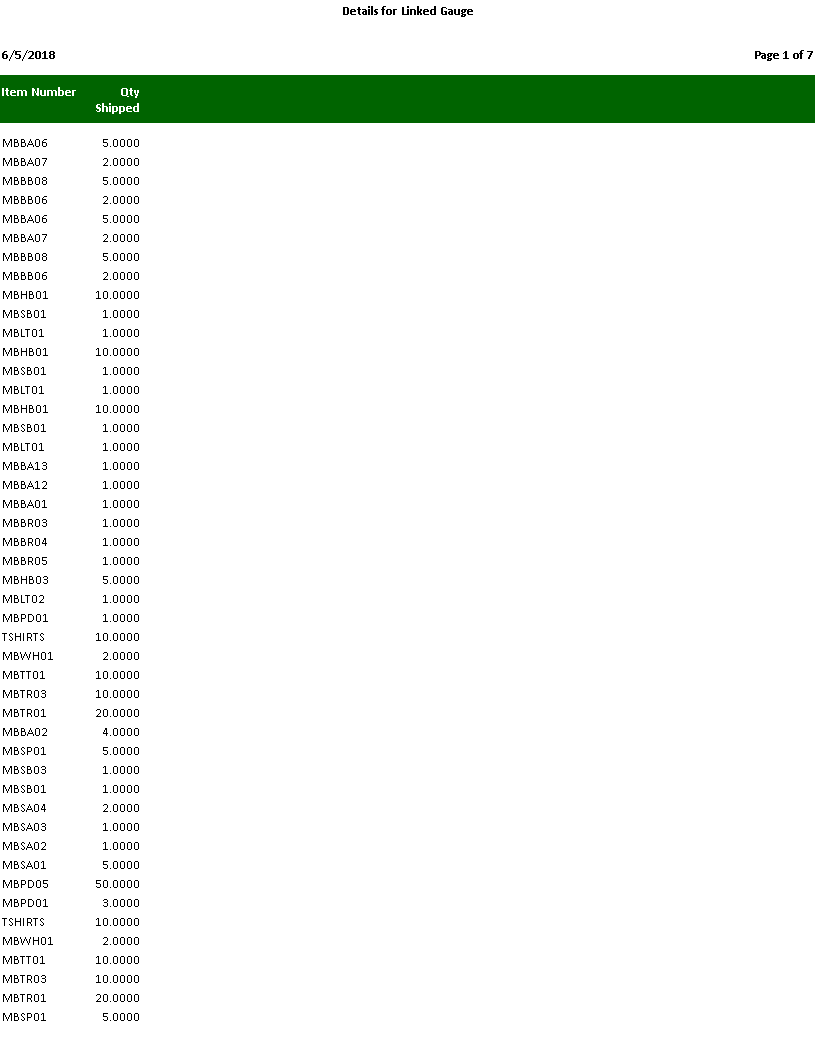
Linked Gauge Report.sfx: This report shows how a gauge can link to another report and the new marker feature.

New in Version 7.0
Cross-Tab Report Sorted by Total: Cross-tab reports can now be sorted on the total of the data field. This report also shows the new Day display type for date fields.
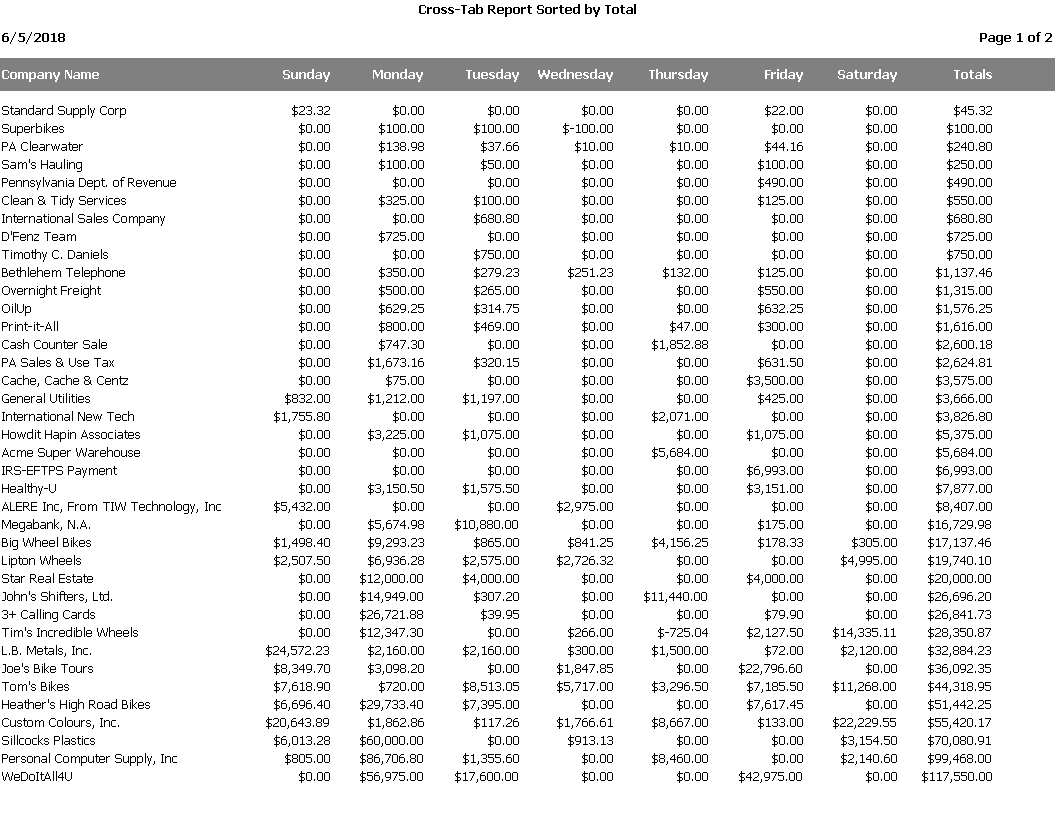
Detailed Sales Report: This report is drilled down to from the Sales Summary Chart report. It shows how you can drill down from an aggregate date, such as Quarter, to a date range.
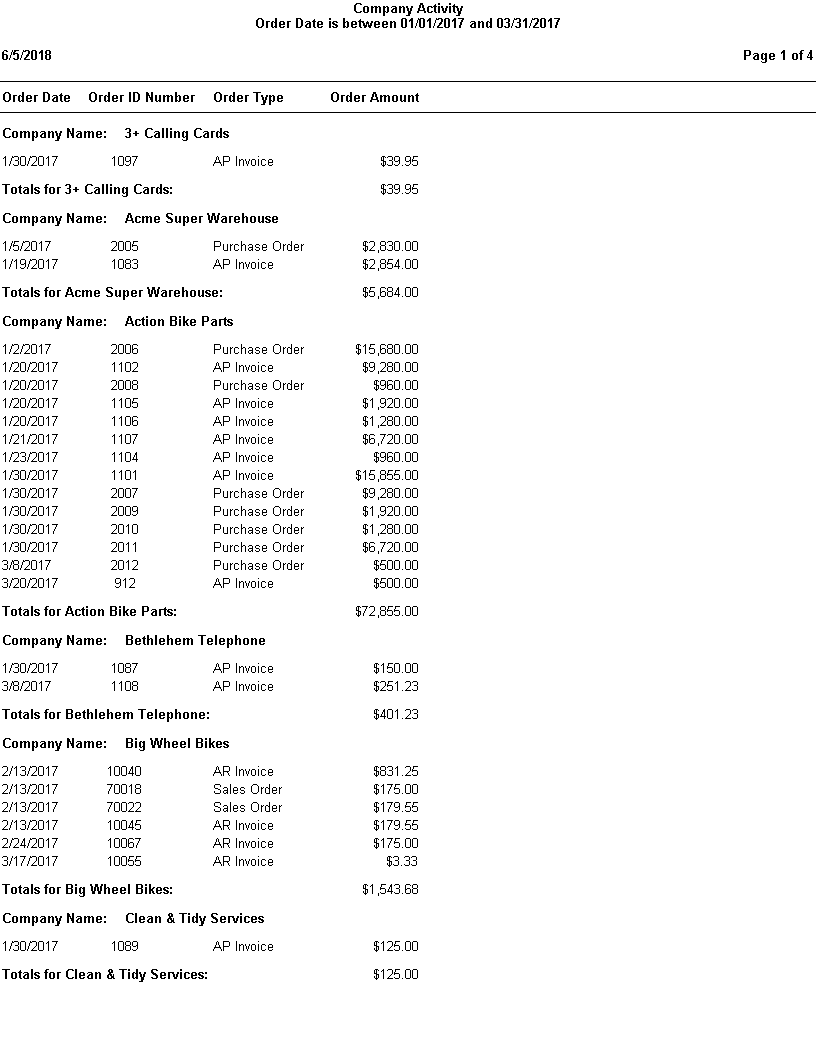
Min/Max for Gauge: This report shows how you can set the minimum and maximum values for a gauge.

New Auto-fit to Page Feature: Auto-fit to page now spreads fields evenly across the page by adding additional space between columns.
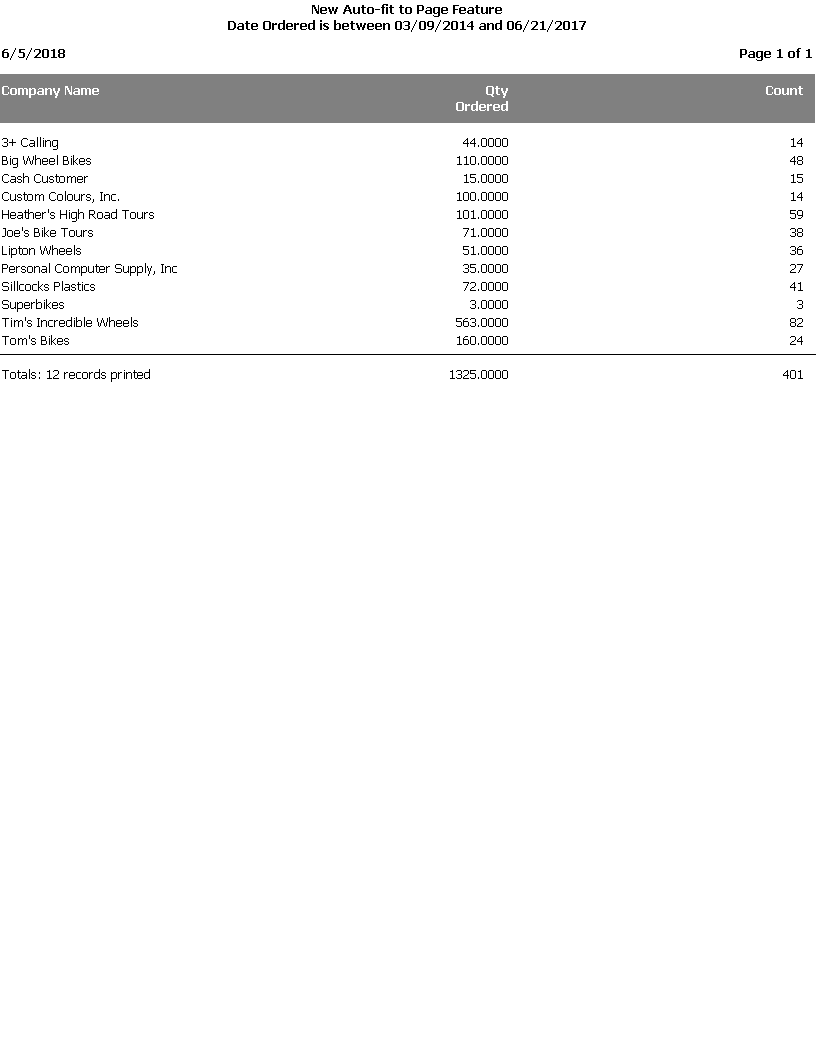
Right-Axis Title: This report shows how you can set the right-axis title for a chart and have the legend display the titles rather than field headings. It also shows how to display the total value for the chart in a title.
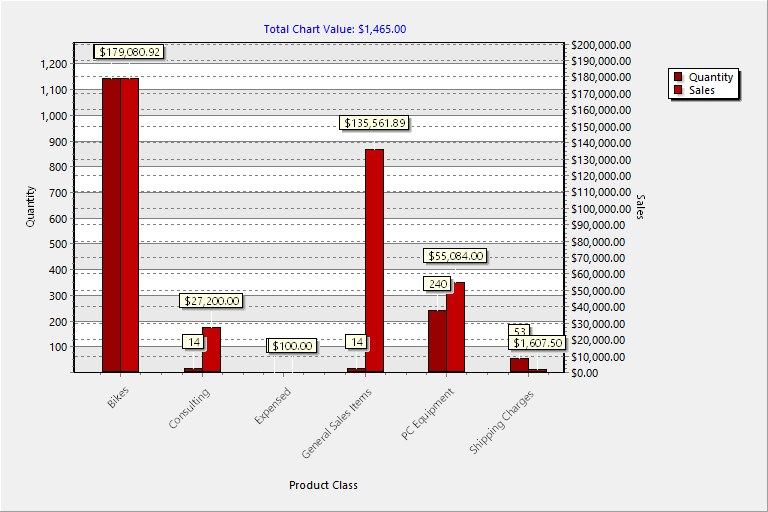
Sales Summary: This chart drills down to the Detailed Sales Report report. It shows how you can drill down from an aggregate date, such as Quarter, to a date range.
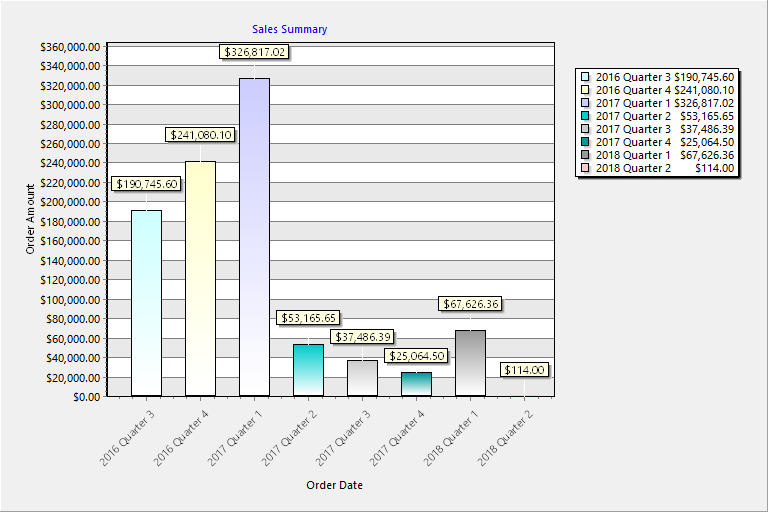
Stacked Chart with Two Value Fields: This report shows how you can create a stacked chart with two value fields and no series field.
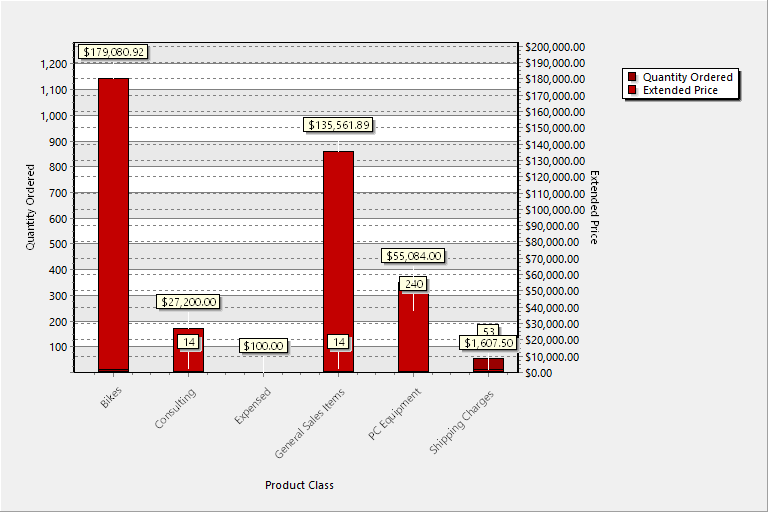
Value in Custom Filter Description: This report shows how the placeholder in the custom description of a filter condition displays the value entered by the user.
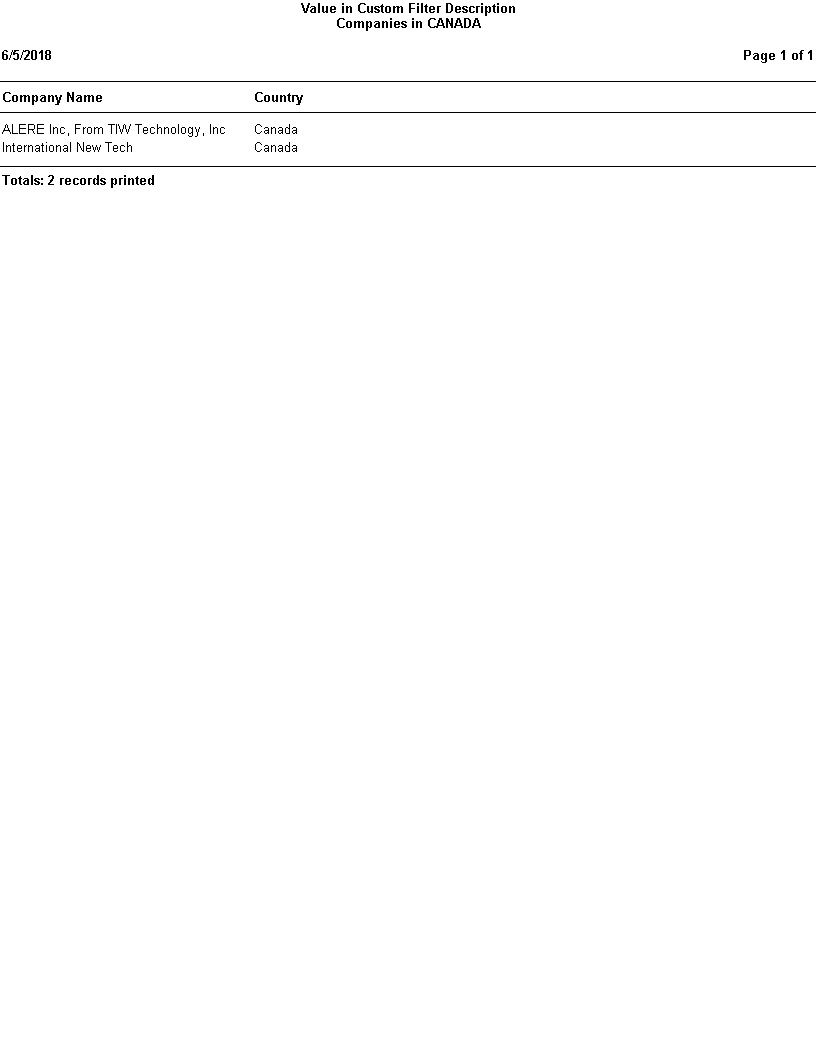
© Stonefield Software Inc., 1996-2019 • Updated: 12/03/19
Comment or report problem with topic