Reporting4Act! uses database views to report against Act! databases. In some circumstances, these database views are not created properly by the Act! installer, or they are corrupted in some way. In these cases, the views need to be recreated. This can be done using the Act! Diagnostics program, or using the rebuild utility included in the Reporting4Act! distribution. Both methods are documented below.
ActDiag
Launch the Act! Diagnostics program. This is an Act! utility program installed in your Act! program folder. The name of this program depends on your version of Act!. For Act! 2005, the program file is Act7Diag.exe; for Act! 2006 it is Act8Diag.exe; for later versions of Act! it is ActDiag.exe. You can run this program by choosing Run from your Windows Start menu, and entering the program file name.
Click the Databases tab on the left side of the Act Diag window. In later versions of Act!, this item is available through a Databases menu item at the top of the Act Diag window.
In the grid of databases, right-click your Act! database.
If you are running Act! 2013 (15.0) or earlier, choose Rebuild OLE/DB Report Objects from the Database Rebuild menu item. Later versions of Act! do not have this item available. You will be prompted to verify that you want to rebuild these objects; choose Yes. After a short time, a message box will appear indicating that the database rebuild is complete.
If you are using Act! 2010 (12.0) or later, you should run the Rebuild OLEDB v2.0 Report Objects item from the Database Rebuild menu item, as shown in the screenshot below. In some versions of Act!, this item is available directly on the right-click menu, rather than in a Database Rebuild submenu. Earlier versions of Act! do not have this item available.
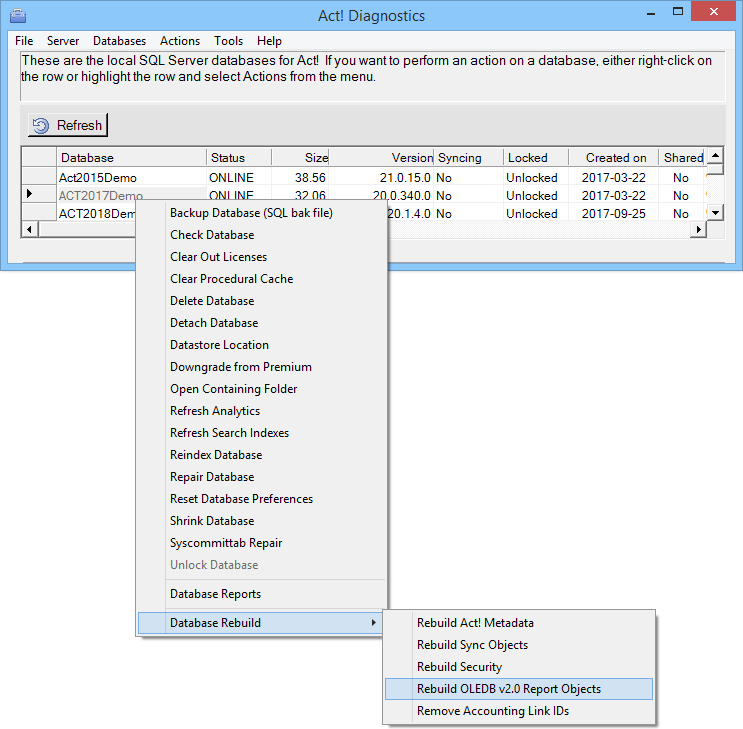
Reporting4Act! Rebuild Utility
Inside the main Reporting4Act! program folder, there is a Utilities subfolder. This subfolder contains the utility program KQCRebuildOLEDB.exe. To rebuild your database's views, launch this program, select your database PAD file, and then click the large Rebuild button.
It's also possible to call this utility from a command line, including a -PAD switch to specify the database. The file must be enclosed in double-quote " characters. For example:
KQCRebuild.exe -PAD "D:\Databases\Act2019Demo.PAD"
© Keystroke.ca, 2025 • Updated: 01/18/22
Comment or report problem with topic
 Recreating Act! Database Views in Actdiag
Recreating Act! Database Views in Actdiag