When a scheduled activity is completed, Act! gives several options for how the activity data should be handled. Understanding how these options work helps when creating Reporting4Act! reports using the activity and history tables.
Act! Options for Clearing Activities
When clearing an activity, the options relevant to this discussion appear in the middle of the Clear Activity form.
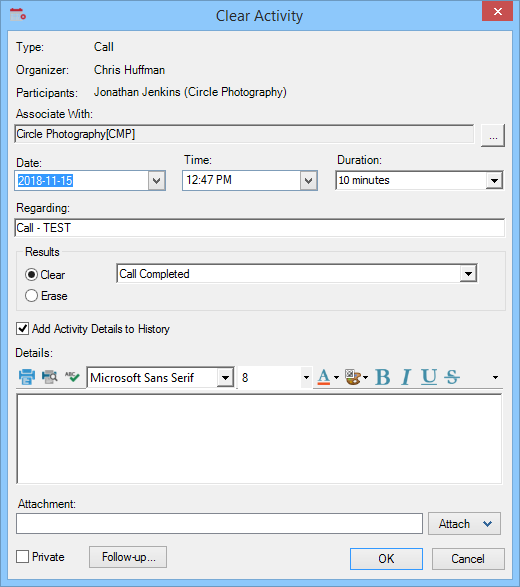
The first option, Results, determines whether the activity information will remain in the activity table. If Clear is selected, then the activity is not deleted when it is cleared. Rather, it remains in the activity table with its cleared status set to true, and therefore it is still available in activity reports. If Erase is selected instead, then the activity record is deleted from the database, and will not be available in Reporting4Act! activity reports.
The second option, Add Activity Details to History, determines whether the activity information is added to the history table. If this option is turned on, then this activity information will be added as a new history item, and available in history reports.
Cleared Activities in Reporting4Act! Reports
Cleared activities are stored in the Act! activity tables, so they appear in Reporting4Act! activity reports just like scheduled activities. On any activity report, these cleared activities can be removed by adding a filter criteria of Is Cleared is No to the report's filter. However, Reporting4Act! also includes an option for excluding cleared activities from all reports. This is available on the Data Options tab of the Reporting4Act! Options screen, as Include cleared activities in activity reports.
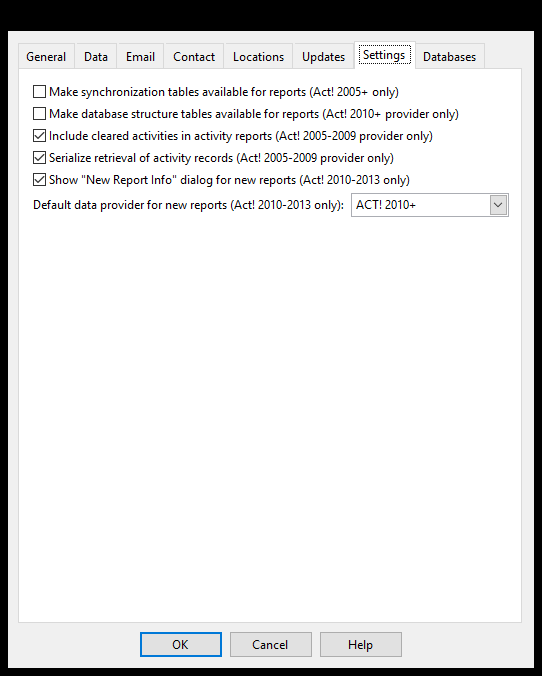
Note that this setting only affects reports using the Act! 2005-2009 data provider. That is, reports using Act! versions 2005-2009, or using Act! versions 2010-2013 with the Act! 2005-2009 data provider selected. This setting has no effect on other reports.
When Reporting4Act! is first installed, this option is turned on, so cleared activities are included in Reporting4Act! reports. Turning this option off removes these cleared activities from all activity reports. This overrides any filters set on the individual reports themselves; even a report with an Is Cleared is Yes filter will not show any cleared activities. This option applies to all reports.
There are two main reasons to turn off this option. First, if there are several activity reports in Reporting4Act!, it is simpler to turn off this option than to add an Is Cleared is No filter to all these reports. Second, turning this option off will improve the performance of activity reports. With the option off, cleared activities do not need to be retrieved from the database, so the reports can run more quickly.
Cleared Activities in the Act! Interface
When comparing output from Reporting4Act! reports to the information displayed in Act!, it is important to be aware of which records are being displayed in each case. For example, a record visible in Act! might not be appearing in a Reporting4Act! report due to a filter criteria in the report which the record does not meet. On the other hand, a record in a Reporting4Act! report might not appear in Act! because of the Act! display settings. In particular, Act! gives the option to not display cleared activities. In this case, cleared activities in Reporting4Act! reports would not be visible in Act! itself.
© Keystroke.ca, 2025 • Updated: 01/18/22
Comment or report problem with topic
 Act! Cleared Activities
Act! Cleared Activities