The 3D page contains settings that affect the 3-dimensional appearance of the chart.
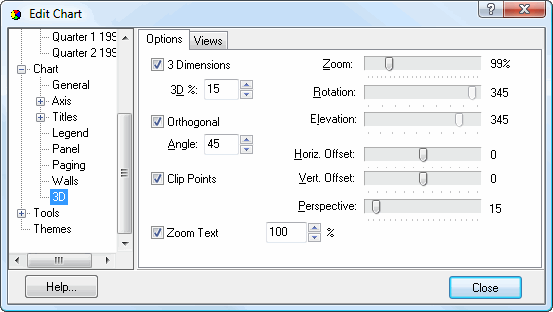
The Options subpage has the following settings:
3 Dimensions: turn this setting on to display the chart in 3 dimensions.
3D %: this setting controls the degree to which the chart appears 3-D.
Orthogonal: turn this setting on to view the chart from the front, or turn it off to view it from an angle.
Angle: this setting, which is only effective when Orthogonal is turned on, controls the angle from which the chart is viewed.
Clip Points: turn this setting on to remove those chart items that should not be visible given the chart viewing position. If this is turned on, all items will appear, even if they are outside the axis.
Zoom Text: turn this setting on to allow text to be zoomed.
Zoom %: this setting, which isn't labeled, controls the amount of zoom for text.
Zoom: use this option to zoom in or zoom out the chart.
Rotation: this setting, which is only available when Orthogonal is turned off, specifies the rotation about the Y axis for the chart view.
Elevation: this setting, which is only available when Orthogonal is turned off, controls the elevation from which the chart is viewed.
Horiz. Offset: use this setting to control the left position of the chart within the chart panel.
Vert. Offset: use this setting to control the top position of the chart within the chart panel.
Perspective: this setting, which is only effective when Orthogonal is turned off, controls the perspective from which the chart is viewed.
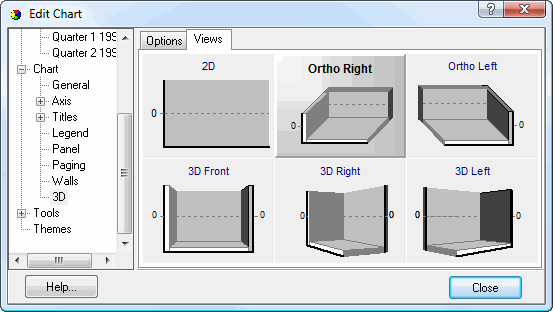
The Views subpage allows you to select visually from a set of common views rather than having to manually set all of the options for those views in the Options page.
© Keystroke.ca, 2025 • Updated: 06/07/16
Comment or report problem with topic
 3D Page
3D Page