Reporting4Act! maintains a list of the available Act! databases. When Reporting4Act! is first run on a machine, this list of databases is created using the Setup Wizard. Later, you can make changes to this list on the Databases tab of the Options screen. The same database options and information are available on these two screens.
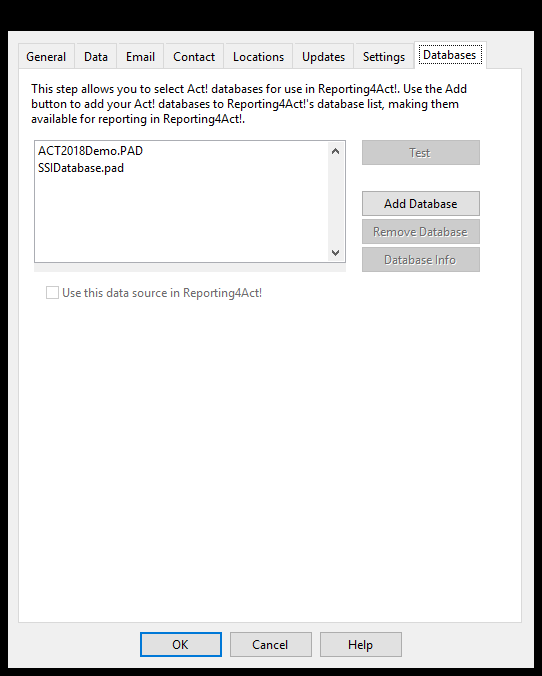
The list on the left side of this screen shows the databases that have already been defined for use in Reporting4Act!. The Use this data source in Reporting4Act! checkbox specifies whether the database appears as an available database for Reporting4Act! users to report against. There are also several buttons on this screen for performing different tasks.
Test: Performs a connection test on the selected database. If there is some problem connecting to the database, a message will appear indicating the specific problem Reporting4Act! encountered when making the connection. Otherwise, a message will appear indicating that the connection was successful, and the database is ready for use with Reporting4Act!.
Add Database: Adds a new database to the list.
Remove Database: Removes the selected database from the list. This removal only affects Reporting4Act!; it has no effect on the database itself. Note that Reporting4Act! requires at least one database marked as "use this data source" in the list. If the last such database is removed, the form will not allow you to continue until another is added.
Database Info: Displays information about the selected database. The information displayed includes the physical location of the main database file, and its type.
© Keystroke.ca, 2025 • Updated: 01/18/22
Comment or report problem with topic
 Managing Databases
Managing Databases